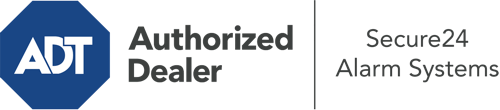How Do I Operate The ADT Command Panel In Santa Fe?
The center of your home security system, ADT Command is a high-performing touch-enabled hub that connects with all of your incorporated components. You are able to arm or disarm your system, adjust home automation preferences, and even speak directly to monitoring experts. The likelihood is that you’ll have no problems using this intuitive interface, but to assist you in getting started, it’s a great idea to explore a few of its essential features.
What Can You Do With ADT Command In Santa Fe?
Prior to exploring the basics of how to work it, take a minute to reflect on what this core home security hub can accomplish. Above all else, ADT Command is where you will engage and disengage your system, but it’s capable of quite a bit more.
With ADT Command, you are able to:
- Personalize home automation with specific rules, schedules, or scenes. For example, you can have your front door automatically lock when the system is armed or have lights switch on at specified times.
- Secure or open doors.
- Review real-time footage or recorded clips of your indoor, outdoor, or doorbell cameras.
- Communicate through the two-way talk component or get in touch with ADT directly in case of an emergency.
- Link with your smart speaker.
- Update users and Wi-Fi settings.
Getting to Know Your ADT Command Panel In Santa Fe
One of the most beneficial things you can do is just get familiar with the screen. That starts with the home screen. You’ll notice a sizable symbol that indicates your existing status - such as “Armed Stay.” Underneath, you’ll see additional icons that symbolize different arming alternatives. Touch them whenever you would like to alter your status. The custom arming feature is beneficial because it gives you the opportunity to bypass specified sensors. Interested in leaving a window open overnight for a little clean air without triggering the alarm? No problem.
At the top left, you’ll notice a Wi-Fi icon that indicates your network signal and a mailbox icon where you are able to get advisories from ADT. On the right, you’ll find symbols for home automation, zones, and scenes. At the top right, you’ll see important emergency panic buttons. You’ll have the option to tap for police, fire, or personal. Your monitoring team will inform the right emergency personnel per your choice.
The pointer to the right will lead you to additional options. There, you’ll notice access to the system’s tools. Touch this indicator, enter your security code, and then you’ll have the opportunity to change Wi-Fi settings, general settings, user accounts, and more. You’ll even find support videos if you are in need of guidance.
Arming Your Home’s Protection Through The ADT Command Panel
The touch-enabled panel makes arming your system quick and easy. All you have to do is choose the icon you want from the home page. Your choices are Arm Custom, Arm Away, and Arm Stay. If your residence will be vacant, the away choice is the most appropriate selection. You can opt to “quick arm,” which doesn’t require a password, or to delay the alarm. This will initiate a timer, giving you the chance to exit before the system engages. If someone is home, the Arm Stay mode is the top choice. The custom selection allows you to circumvent specific sensors and also functions on a delay.
Once you understand the fundamentals of arming your system, you may begin to explore the other amazing features.
Start Using ADT Command With Your New System From Secure24 Alarm Systems
Are you excited about being able to control and customize your whole home security system using one core touchscreen hub? Reap the benefits of the powerful ADT Command in Santa Fe by working with the experts at Secure24 Alarm Systems. Dial (505) 317-7139 to design your system today.